Developing and contributing to BrainVisa projects using git
General workflow
Many components of BrainVISA now have their source managed with Git, and are hosted on Github. If you are new to Git, you should read the short GitHub Git handbook. You can find more information in the Git and GitHub learning resources.
BrainVISA projects are managed by brainvisa-cmake, a tool to manage the whole development process, including sources management, configuration and build, tests, and more. The main tool of brainvisa-cmake is bv_maker.
For sources management, bv_maker relies on standard source versioning control software, namely subversion or git. It mainly adds a multi-project management layer.
Setup a build environment
This can be done either using casa-distro which provides build environments in virtual containers, or on a host system, after installing all needed development libraries (list not provided here...), using brainvisa-cmake.
-
with casa-distro (simpler, recommended)
- install Singularity 3. Some Linux packages are available on BrainVisa download page
- Alternative 1:
- get a developer image of BrainVisa/Casa-Distro (images named "casa-dev-<system>.sif" for Singularity)
- follow the instructions on this page to setup a developer environment from the image
- Alternative 2:
-
get casa-distro
-
create a developer environment, for instance:
casa_distro setup_dev distro=opensource system=ubuntu-18.04 branch=master
-
- edit appropriate configs in
<env_dir>/conf(especiallysvn.secretandbv_maker.cfg) if needed - set the
binsubdirectory of the environment directory in yourPATHenvironment variable (can be done in a.bash_profileor.bashrcinit file) - build using
bv_maker
Some help about configuration is available on the BrainVisa website
-
on host system (more difficult)
- Get brainvisa-cmake
- configure sources
- install all needed thirdparty libraries dependencies (may be fastidious)
- build using
bv_maker
Read-only update access
While not developing, updating the codes is just a matter of using:
bv_maker sources
see bv_maker sources. Or to update the code and rebuild the needed modifications, simply:
bv_maker
either on the host system (for a host build) or in casa-distro.
Modifying / developing
When starting to develop into a project managed by git, there are two possible modes: either fork the project on GitHub, or create a feature branch on the origin repository (if appropriate access rights are granted).
Several use cases
- fix a bug (light, needs to be quickly fixed) vs develop a new feature (heavier change, developing it may take a while)
- the user may or may not have push permission on the
originrepository to create or modify a feature branch - the user may or may not have push permission on the
originrepository to push on themasterbranch. Normally only admins have such permission.
| fix a bug | develop a feature | |
|---|---|---|
user has push access to origin/master |
may push to master or feature branch | feature branch with or without fork |
user has push access to origin/<feature> |
push to feature branch with or without fork | feature branch with or without fork |
| no push access | feature branch with fork | feature branch with fork |
Basically we handle multiple projects the same way as working in a single project, we just need to perform commit / push / pull request operations multiple times. But we just needed tools to help automate at least update operations in multiple projects.
what bv_maker sources does / should do:
- fetch all remotes
- use git-lfs if available
- initialize on origin/[branch] (new), formerly: on a detached branch
- fast-forward from upstream (personal fork/branch)
- fast-forward from origin/[branch]
- [TODO] fast-forward all local branches
The following operations are not performed by bv_maker sources:
-
any merge or operation which would insert a new commit in the git history. Thus merge operations should be done manually, for instance from a feature branch:
git merge origin/master -
forward remote branches of the personal fork: local branches will be updated, but will not propagate to the personal fork. [TODO: should it ?] This has to be done manually:
bv_maker sources git checkout master git push my_fork -
update in cases when branches have diverged. When you have made changes that diverge from the
masterbranch,bv_makerwill be unable to incorporate upstream changes into your repository. You will have to incorporate them manually into your branch:cd <repository> git pull origin master
bv_maker 2 vs 3
With bv_maker v2, working on repositories managed by bv_maker sources used to have one peculiarity: bv_maker used to set up the repositories in detached mode, which means that no local branches are created in the repositories. This means that you have to create your own branch as soon as you want to commit changes, using git checkout -b <branchname>.
With bv_make v3, this behavior is no longer used: repositories are completely cloned, then the selected branch (master or integration) is activated.
For client repositories created using bv_maker 2 and now used with bv_maker 3, the detached branch mode is still maintained, and will be until you switch to (checkout) a "real" branch. The difference is that repositories will be fully fetched (as in bv_maker 3).
Helper tools
bv_maker status
shows the status of source branches in multiple projects (current branch, modified code, staged changes, local commits not pushed to a remote, diverging branches and remotes...)
There is also possibility to use vcstool
Working with feature branches
with a fork (recommended)
-
Fork on github, if not already done. Follow the steps below if you do not yet have a personal fork of the project:
-
Create an account on https://github.com/ if you do not already have one.
-
Fork the repository: go to its GitHub page, then click the Fork button on the top right:
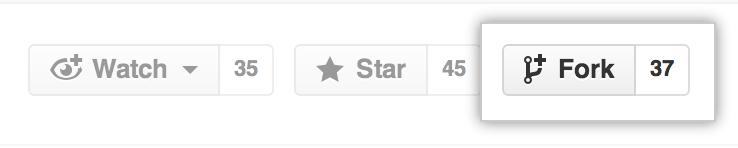
You can read the GitHub guide on forking projects to learn more.
-
Add your personal fork as a remote in your local repository:
git remote add myfork https://github.com/
/ .git or:
git remote add myfork git@github.com:
/ .git
-
-
fetch/pull that remote:
git fetch myfork -
create a feature branch
git checkout -b new_feature myfork/master -
develop/modify code
-
commit locally:
git add <source_files> git commit -
Finally, push the current branch on your personal fork:
git push # or: git push myfork new_feature
When the feature is done and OK:
-
create a pull request on github from your personal fork to
origin:
without a fork (needs permission to create branches on origin)
-
check you have permission to create such a feature branch on the repository, or ask the maintainers for this permission
-
checkout / update master
git checkout master git pull -
create a local branch
git checkout -b new_feature origin/master -
develop/modify code
-
commit locally:
git add <source_files> git commit -
push to the remote repository in the feature branch:
git push # or: git push origin new_feature
When the feature is done and OK:
-
create a pull request from
origin/new_featuretoorigin/masterororigin/integration:
all users will see the feature branch, please don't make thousands of feature branches, and be careful to clean them up once they are merged.
Finish a feature
with a personal fork
-
pull request
-
switch to master
git checkout master -
set-upstream-to origin/master
-
when the PR is closed:
-
delete the local branch:
git branch -d new_feature -
delete the branch on your fork
git push john :new_feature -
eventually cleanup branches:
git remote prune john
-
with a feature branch on the origin remote
-
pull request
-
switch to master git checkout master
-
when the PR is closed:
-
delete the local branch:
git branch -d new_feature -
delete the branch on the remote repository
git push origin :new_feature -
eventually cleanup branches:
git remote prune origin
-
Possibly needs some specific permissions. If you cannot perform some steps, please ask someone who has the permissions (the person who merges the pull request).
Howto / common situations
I have started to modify source code without checking the state / branch of my repository
git stash
git checkout -b new_branch
git stash pop
git add <files>
git commit
[ git push ]
same but I have also committed locally, on the wrong branch
-
if only one commit has been done: use cherry-pick
git status # note the commit id if you are in a detached branch, and the previous one # (you can use gitg for that) git checkout -b new_branch origin/master git cherry-pick <commit_id> git push git checkout <wrong_branch> git reset --hard <previous_id> -
if several commits have been done: get the commit ids of the last commit (
<commit_id>), and of the last one before the first commit you have to move (<previous_id>)git rebase --onto master <previous_id> <commit_id> git checkout <wrong_branch> git reset --hard <previous_id>
git keeps asking for a login / password for every push
In other words, https / ssh URL or github projects:
URLs in github may use the https protocol (not needing a ssh key, but git will ask for a password every time you push), or the ssh protocol, using a ssh key which will avoid the need for a password every time. bv_maker uses https by default because it cannot assume you have a github account and have provided a ssh key in github. But it's more convenient to work with ssh. So we have to switch when we have a github account and a ssh key registered in it. There is a tool to switch automatically:
git config --global url."git@github.com:".insteadOf "https://github.com/"
This tells git to automatically replaces URLs starting with https://github.com/ with their git@github.com: counterpart.
Otherwise it is possible to set individually the git remote URLs to use ssh rather than https, but this will only work for personal remotes (a fork), not on origin for projects known by brainvisa-cmake, because bv_maker will reset the origin URL when updating sources to the URL in the "official" projects list.
git remote set-url johndoe git@github.com:johndoe/brainvisa-cmake.git
The last option is to make git store credentials unencrypted in the .git directory of the project. You have to do so for each project, and in brainvisa-cmake, each declared branch (bug_fix / trunk etc.) since each is a separate clone of the git repos. Then on the next update (bv_maker sources) git will ask for username and password, still for each project directory, and then store them and don't ask again the next time:
git config credential.helper store
Note that, when developing in Casa-Distro containers, it is still possible to share the personal ssh keys, see the Casa-Distro technical doc
Releasing toolboxes
Starting from BrainVisa 5.0, users will install the BrainVisa distribution as virtual machine or container images. The older installer is gone, so is the modularity (nobody was actually using the modular structure which was very difficult to maintain, and no toolbox developer have actually used it to distribute their toolbox).
Installing a toolbox in BrainVisa
Toolboxes will be released as ZIP files which will be unpacked on top of an existing BrainVisa distribution.
Container image distributions are read-only by default (singularity .sif files), but there are options for users to copy the distribution on the host filesystem with read/write permissions, using the bv configuration user interface. This bv install interface also allows to download additional distributions (distro), which is one way to install toolboxes if they are available on the BrainVisa web site, or at another location if their URL is entered there.
To release a toolbox, a developer thus has to make a ZIP file containing the files to be added on top of the BrainVisa distribution.
Creating a toolbox release
When developing inside casa-distro, the build infrastrutcture is the same as the official BrainVisa release, thus compatibility is ensured.
Using bv_maker to build projects, the toolbox files should be handled in the infrastructure.
The developer has to copy the built files into an install directory, and zip its contents. From the build directory, if the toolbox project is named toolbox for instance, it is done using the following commands:
make install-toolbox BRAINVISA_INSTALL_PREFIX=/casa/host/install
cd /casa/host/install
zip -r ../toolbox-5.0.0-ubuntu-18.04.zip *
(here in this example, we want to release the toolbox for the version 5.0.0 of BrainVisa, and we are building in a container based on an Ubuntu 18.04 system).
Then publish the ZIP file, and users just need to download it and unzip it into their read/write install directory, which is /casa/host/install/ in singularity distributions, and can be /casa/install in VirtualBox distributions. As said before, installig can also be handled by the bv GUI install options, if the toolbox can be downloaded in the expected directories tree in a web server.
What if additional third-party software or libraries are required for the toolbox
This case is not really automated up to now.
-
Either the software can be installed in the install directory
/casa/host/installof the toolbox developer, maybe in/casa/host/install/bin,/casa/host/install/lib,/casa/host/install/pythonetc. before zipping the contents. In this situation they will be included in the toolbox release and will get installed correctly in users environments. -
Or they need system-side install (maybe
apt-getcommands, or install scripts, possibly with admin permissions).-
VirtualBox user installs are read-write: users will be able to install the additional software in their BrainVISA image, possibly using the required permissions
-
Singularity user install images are read-only: users will need to convert the image into read-write, or to use a singularity overlay, before proceeding with the toolbox installation:
singularity build --sandbox brainvisa-5.0.0-system brainvisa-5.0.0.sif
They will also need to edit their environment config file (
/casa/host/conf/casa_distro.jsoninside containers), either using thebvconfiguration interface, or manually, to use the writable image instead of the initial.siffile, and to add the container option--writableto actually allow write permissions in it. This procedure is not handled by casa-distro yet. -
-
Then the toolbox installation procedure may provide an install script which will install the required packages into the system.